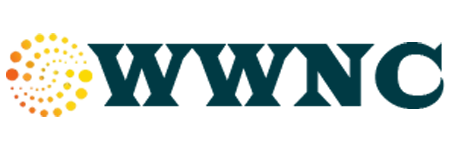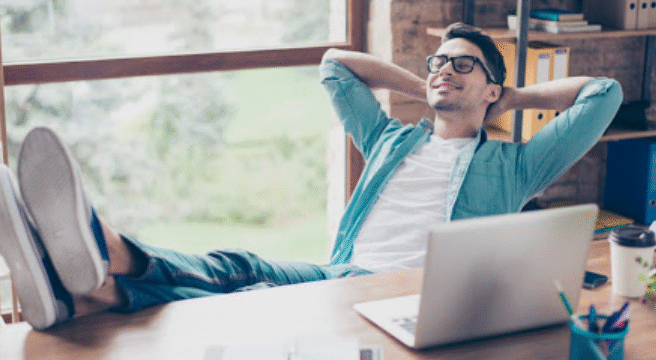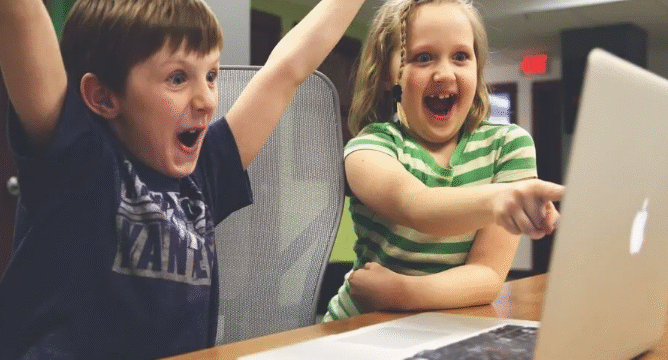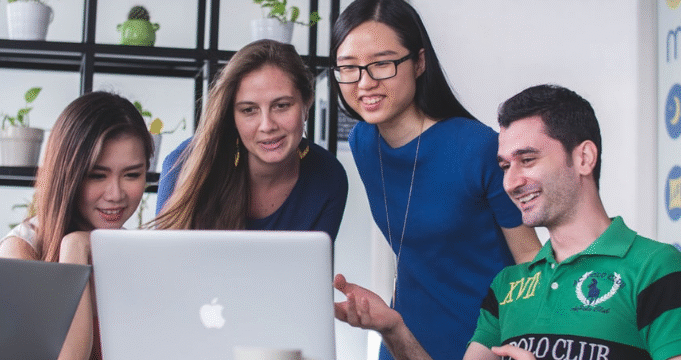Staying organized is one of the biggest keys to success in online learning. With no physical classroom or bell schedule to guide you, it’s easy to lose track of assignments, meetings, or test dates. That’s where a calendar can become your best study companion! Whether you’re using a paper planner or a digital tool like Google Calendar, learning how to use calendars effectively can help you stay on track and reduce stress.
Why Use a Calendar for Online Learning?
Calendars help online learners in many ways:
-
📅 Keep track of deadlines
-
🧠 Stay focused and avoid last-minute stress
-
🕐 Plan study time around your daily routine
-
🤝 Never miss an online class or group meeting
By using a calendar, you create a clear learning structure — even when studying at your own pace.
Choose the Right Calendar Tool
There’s no “one-size-fits-all” when it comes to calendars. Try one of these:
-
Google Calendar: Great for syncing with classes and reminders.
-
Outlook Calendar: Ideal if you’re already using Microsoft tools.
-
Printable Planners: For those who prefer pen and paper.
-
Mobile Calendar Apps: Useful for on-the-go scheduling.
Pick the one that fits your lifestyle and learning style.
Steps to Set Up Your Calendar for Learning
Here’s how to use your calendar effectively:
1. Add All Class Times
Input all your live sessions or class deadlines. Set reminders at least 10–15 minutes ahead so you’re always on time.
2. Block Out Study Sessions
Reserve chunks of time during the week for reviewing lessons, watching videos, or completing homework. Treat them like real appointments.
3. Schedule Breaks
Don’t forget rest! Add short breaks between tasks to stay refreshed and focused.
4. Include Personal Commitments
Balancing online learning with your daily life is easier when everything’s in one place. Add work hours, family time, or exercise into the mix.
5. Color Code Your Tasks
Use colors to quickly spot different activities. For example:
-
Blue = Classes
-
Green = Study Time
-
Red = Deadlines
-
Yellow = Breaks
6. Review Weekly
Take a few minutes each week to adjust your calendar. Shift things around if needed and prepare for the week ahead.
Extra Tips for Success
-
✅ Use recurring events for weekly lessons.
-
✅ Add links to virtual classes in the calendar description.
-
✅ Use alerts so nothing sneaks up on you.
-
✅ Keep it simple — don’t overbook!
Final Thought
A calendar isn’t just a place to list your tasks — it’s a powerful tool that can help you build better habits and stay in control of your online learning journey. Whether you’re new to online courses or already enrolled in a program, making friends with your calendar can make your learning experience smoother and more enjoyable.