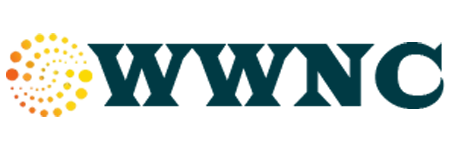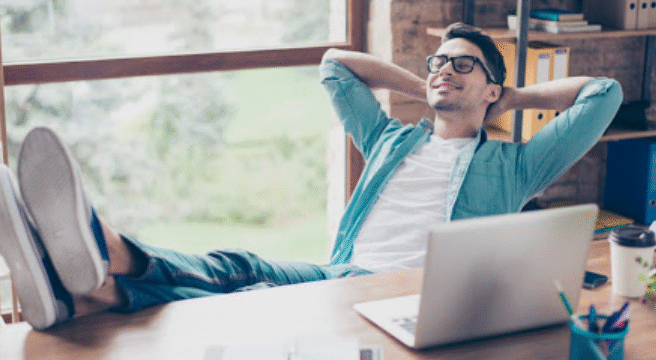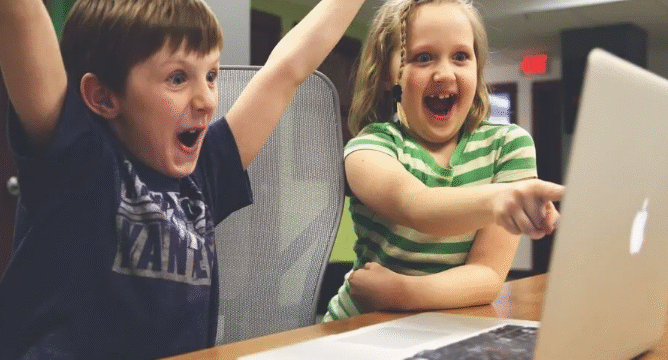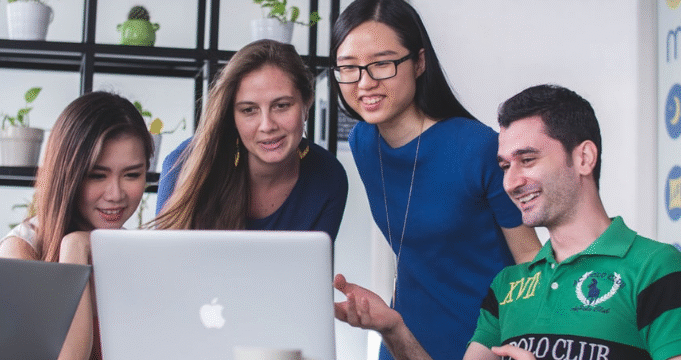Google Docs is a free, cloud-based word processor that’s perfect for students studying online. Whether you’re taking notes, writing assignments, or collaborating with classmates, Google Docs makes studying more flexible and efficient. Here’s a beginner-friendly guide on how to use it for your online learning success.
1. Getting Started with Google Docs
To begin, all you need is a Google account. Here’s how to access Google Docs:
-
Go to docs.google.com
-
Click the + Blank option to create a new document
-
Name your document by clicking the title at the top
Since everything saves automatically, there’s no need to worry about losing your work.
2. Take Organized Notes
Use Google Docs to keep your class notes in one place. You can:
-
Use bullet points for quick lists
-
Highlight important text with the highlighter tool
-
Create headings using the “Styles” dropdown to structure your notes
Pro Tip: Use the outline feature (View > Show Outline) to jump to different sections quickly.
3. Write and Format Assignments Easily
Google Docs has built-in formatting tools to help you create clean, professional documents:
-
Add headings, titles, and subtitles
-
Insert images, tables, and charts
-
Use spell check and grammar suggestions to improve your writing
You can even download your finished work as a PDF or Microsoft Word file when you’re ready to submit it.
4. Study Together with Real-Time Collaboration
One of Google Docs’ most helpful features is the ability to work with others in real time. Just:
-
Click “Share” in the top right corner
-
Enter your classmates’ email addresses
-
Set permissions (view, comment, or edit)
This is great for group projects or study guides created as a team.
5. Use Comments and Suggestions for Feedback
When studying or reviewing, you can add comments to specific parts of a document:
-
Highlight text and click the comment icon or press Ctrl + Alt + M
-
Teachers and peers can respond with their own feedback
-
Switch to “Suggesting” mode (top right menu) to make trackable changes
This keeps your feedback organized and easy to follow.
6. Access Documents Anywhere, Anytime
Because Google Docs is stored in the cloud, you can:
-
Open your notes from any device
-
Continue working on a project from your phone, tablet, or laptop
-
Even work offline by enabling offline mode (Settings > Offline)
Perfect for on-the-go learners or those with spotty internet.
7. Use Add-ons to Boost Productivity
Google Docs offers helpful extensions called add-ons. A few great ones for studying include:
-
EasyBib – for creating citations
-
Grammarly – for advanced grammar checking
-
Voice Typing – found under Tools, to dictate your notes
These tools can speed up your workflow and improve your writing.
Final Tip: Keep It Organized
Create folders in Google Drive to group your study documents by subject or semester. That way, you’ll always know where everything is.
Conclusion
Google Docs is a powerful, free tool that makes online studying easier, more organized, and more collaborative. With just a little practice, it can become one of your go-to study tools. Whether you’re taking notes, writing essays, or working on group projects, Google Docs has everything you need to succeed.