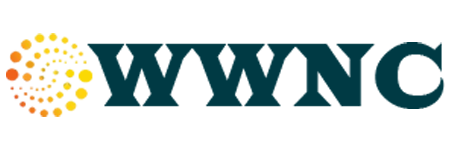Microsoft Teams is a popular tool for virtual learning that helps students and teachers connect easily, share resources, and stay organized. Whether you’re new to online classes or want to get more comfortable with digital learning, here’s a simple guide to using Microsoft Teams effectively.
1. Getting Started with Microsoft Teams
First, you’ll need to access Microsoft Teams. Many schools provide a login through their educational accounts. If you don’t have one yet, ask your teacher or school IT staff for help.
Once you log in, you’ll see your dashboard with different sections such as Teams, Calendar, and Assignments.
2. Joining Your Class Team
Your teacher will create a “Team” for each class or subject. When you join a team, you can see announcements, class materials, and chat with your classmates and teacher.
-
Click Teams on the left menu.
-
Find your class name and click to open it.
-
Check the Posts tab for messages and updates from your teacher.
3. Participating in Online Classes
Microsoft Teams allows live video classes, so you can see and hear your teacher and classmates.
-
Check your Calendar to see upcoming class meetings.
-
Click the meeting link when it’s time to join.
-
Use the Mute and Unmute buttons to control when you speak.
-
Use the Raise Hand feature to ask questions politely without interrupting.
4. Accessing and Submitting Assignments
Teachers often post homework and projects on Teams.
-
Go to the Assignments tab in your class Team.
-
Click on an assignment to read instructions.
-
Upload your work directly by clicking Add work.
-
Submit before the due date to stay on track.
5. Collaborating with Classmates
Teams also lets you work together on group projects.
-
Use the Chat feature to discuss ideas.
-
Share files in the Files tab so everyone can access them.
-
Work on shared documents in real-time with your group.
6. Tips for Success
-
Set reminders for meetings and assignment deadlines.
-
Keep your notifications on so you don’t miss important updates.
-
Practice good online etiquette: be respectful and polite in chats and meetings.
-
Explore helpful features like recording classes or using the whiteboard for notes.
Using Microsoft Teams can make virtual learning easier and more interactive. With a little practice, you’ll feel confident joining classes, submitting work, and connecting with your school community online.